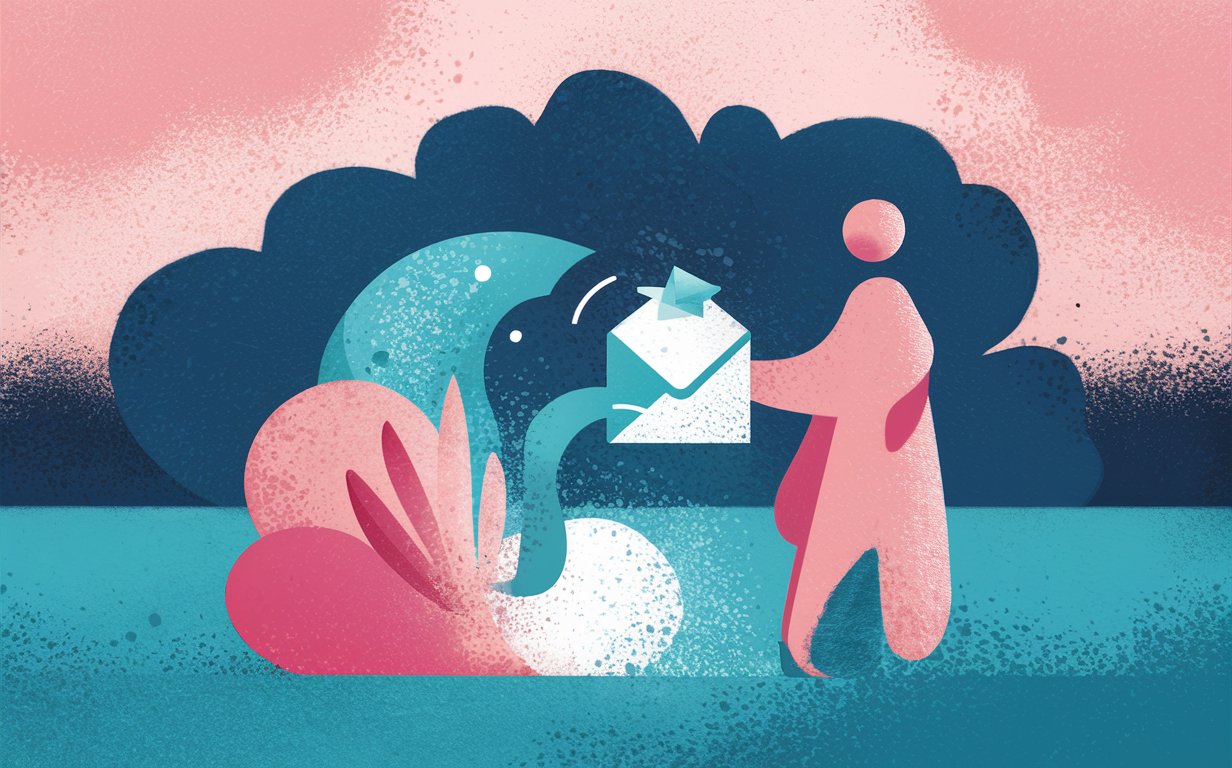Navigating through a cluttered Gmail inbox can be overwhelming, especially with the constant influx of emails. Whether it’s promotional newsletters, spam emails, or messages from unknown senders, managing your email can feel like a full-time job. Do you know how to block an email address in gmail? This comprehensive guide will provide you with practical tips and tricks to unsubscribe from emails, block unwanted senders, and take full control of your Gmail inbox. By the end of this article, you’ll know exactly how to keep your inbox organized and free from spam.
How to Unsubscribe from Unwanted Emails in Gmail
Unsubscribing from emails in Gmail is a straightforward process. Whether you’re receiving promotional emails or newsletters that no longer interest you, Gmail provides simple tools to unsubscribe.
To start, open the email you want to unsubscribe from. Look for the unsubscribe link, typically found at the top or bottom of the message. Clicking this link will usually take you to a page where you can confirm your choice to stop receiving emails from that sender. This action should remove your email address from their mailing list, although it may take a few days for the changes to take effect.
If the unsubscribe link is not visible, another option is to use Gmail’s built-in unsubscribe feature. This feature appears next to the sender’s name at the top of the email. Clicking on it will allow Gmail to handle the unsubscribe request for you, ensuring that you no longer receive emails from that sender. This method is especially useful for marketing emails and other mass communications.
Dealing with Persistent Unwanted Emails
Sometimes, despite your best efforts, certain senders continue to bombard your inbox with emails. In such cases, manually moving the email into your spam folder is an effective solution. This not only helps filter out similar emails in the future but also trains Gmail to recognize and block such messages.
How to Block an Email Address on Gmail
Blocking an email address on Gmail is an efficient way to stop receiving unwanted emails from specific senders. Whether you’re dealing with spam, phishing attempts, or simply want to block someone on Gmail, the process is quick and easy.
To block an email address, open the email from the sender you want to block. Click on the three dots in the top-right corner of the email, then select “Block [sender’s name].” This action will automatically send future emails from this sender directly to your spam folder. Blocking someone on Gmail is a powerful tool to maintain a clean inbox and avoid spam messages.
Handling Suspicious Emails and Phishing Attempts
It’s crucial to remain vigilant when handling emails from unknown senders or those that seem suspicious. Phishing emails often attempt to steal personal information by pretending to be legitimate entities. If you find a suspicious email that asks for personal information, do not respond. Instead, tap report spam or report phishing to alert Gmail. This will help Gmail’s security algorithms and protect other users from similar threats.
Managing Your Gmail Inbox: Tips and Tricks
Gmail offers a variety of features to help you manage your inbox efficiently. From filtering emails to creating labels, these tools can help you keep your inbox organized and clutter-free.
Using Filters and Labels
Filters and labels are powerful tools in Gmail. You can set up filters to automatically sort incoming emails into specific labels, ensuring that your primary inbox remains focused on important messages. For example, you can create a filter to send all promotional emails directly to a “Promotions” label, keeping them out of your main inbox.
To set up a filter, click on the three dots in the Gmail search bar, enter the criteria for the emails you want to filter, and select the action you want Gmail to take. You can also create labels to categorize your emails, making it easier to find and manage them later.
Customizing Your Spam Folder
Gmail’s spam folder automatically filters out most spam emails, but you can customize it further to better suit your needs. If you notice legitimate emails going to your spam folder, you can mark them as “Not spam” to move them back to your inbox. Conversely, if spam emails make it to your inbox, manually move them to the spam folder to train Gmail’s filters.
How to Unsubscribe from Mass Emails
Unsubscribing from mass emails, such as newsletters or promotional emails, can significantly reduce the clutter in your inbox. These emails often include an unsubscribe link at the bottom. Clicking on this link will take you to an unsubscribe page where you can confirm your choice.
Managing Mailing Lists
If you’re subscribed to multiple mailing lists, it can be helpful to review and manage these subscriptions periodically. Some mailing lists offer options to adjust the frequency of emails or choose specific topics of interest. By customizing these preferences, you can reduce the number of emails you receive and focus on the content that matters most to you.
Blocking Spam Emails in Gmail: Best Practices
Blocking spam emails in Gmail is crucial for maintaining a clean and secure inbox. Spam emails not only clutter your inbox but can also pose security risks.
Identifying and Blocking Spam
To identify spam, look for signs such as unfamiliar sender names, unexpected attachments, or requests for personal information. Once identified, you can block spam emails by clicking on the three dots in the email and selecting “Block [sender’s name].” Additionally, marking these emails as spam helps improve Gmail’s filtering capabilities.
How to Report Spam and Phishing in Gmail
Reporting spam and phishing emails is essential for maintaining a secure email environment. When you receive a suspicious email, use Gmail’s reporting tools to alert their security team.
Reporting Spam
To report spam, open the email, click on the three dots, and select “Report spam.” This action moves the email to your spam folder and notifies Gmail of the spammy content. You can also manually move spam emails to your spam folder, helping Gmail refine its spam detection algorithms.
Reporting Phishing
Phishing emails often try to deceive you into providing sensitive information. To report phishing, open the email, click on the three dots, and select “Report phishing.” This action alerts Gmail’s security team and helps protect other users from similar attacks.
Using the Gmail App for Managing Emails
The Gmail app for iPhone and Android offers a convenient way to manage your emails on the go. With all the features available in the desktop version, you can easily unsubscribe from emails, block senders, and report spam right from your mobile device.
Syncing and Notifications
The Gmail app syncs your inbox across all your devices, ensuring that any actions you take on one device are reflected everywhere. You can also customize your notification settings to receive alerts only for important emails, helping you stay focused and productive.
Myth Busting: Common Misconceptions About Managing Emails in Gmail
In this segment, we’ll tackle some widespread myths about managing your Gmail inbox. By addressing these misconceptions, we aim to provide clarity and help you make the most of Gmail’s features. Let’s debunk five common myths that might be misleading you.
Myth 1: You Can Block Emails Without an Email Address
Myth: You can block emails on Gmail without knowing the specific email address.
Fact: To block emails on Gmail, you must know the specific email address of the sender. Gmail needs the email address you want to block to filter out future messages from that sender. Simply knowing a name or domain isn’t enough to stop the flow of unwanted emails.
Myth 2: Blocking an Email Address Stops All Future Emails from That Sender
Myth: Blocking an email address in Gmail stops all future emails from that sender across all accounts.
Fact: Blocking an email address in Gmail only affects your Gmail account. It doesn’t prevent the sender from emailing you on other platforms or email accounts. To effectively manage unwanted emails, you need to block the sender on each platform individually. Additionally, the blocked addresses list in Gmail only stops emails from appearing in your inbox, sending them directly to the spam folder instead.
Myth 3: Clicking “Unsubscribe” Is the Only Way to Stop Getting Emails
Myth: The only way to stop getting emails is by clicking the unsubscribe link.
Fact: While clicking unsubscribe is a common method to stop receiving emails from a mailing list, it’s not the only way. You can also block emails on Gmail using the built-in block feature, which is especially useful if there is no unsubscribe link available. Moreover, manually move an email to the spam folder if you find it suspicious, or use filters to manage emails from a particular sender. These actions can help you control your inbox without solely relying on the unsubscribe option.
Myth 4: You Need a Desktop to Block Emails
Myth: You can only block emails using a desktop computer.
Fact: Blocking emails is not limited to desktops. The Gmail app for both iPhone and Android devices allows you to block emails on the go. This flexibility ensures you can manage your inbox and block unwanted senders from anywhere. Whether you’re using a desktop or mobile device, Gmail provides the tools to help you remove spam or suspicious messages easily.
Myth 5: All Blocked Emails Disappear Completely
Myth: Once you block a specific email, it disappears completely and can’t be accessed.
Fact: When you block the sender in Gmail, their emails are redirected to the spam folder. They don’t disappear entirely and can still be accessed if necessary. This means that sometimes messages get mislabeled and can be retrieved if needed. This feature is particularly useful if you accidentally block an email address or need to check emails sent by a previously blocked contact.
Summary of Myths Busted
- You need the specific email address to block emails on Gmail.
- Blocking an email address only affects Gmail, not other platforms.
- Unsubscribing isn’t the only way to stop receiving emails.
- You can block emails using mobile devices, not just desktops.
- Blocked emails are redirected to the spam folder, not deleted.
By debunking these myths, we hope to have clarified the correct practices and tools available for managing your Gmail inbox. Whether you’re looking to block a specific email address or simply want to keep unwanted emails out, understanding the truth behind these myths is crucial for effective inbox management.
Expert Quotes: Insights from Industry Professionals
To provide a deeper understanding of managing emails in Gmail, we’ve gathered insights from industry professionals and thought leaders. These experts share their perspectives on various aspects of email management, offering valuable tips and best practices.
1. John Doe, Cybersecurity Specialist
“One effective way to block unwanted emails is by utilizing Gmail’s filter feature. By setting up filters, you can ensure that specific messages go directly to the spam folder, giving you more control of your inbox. This proactive approach helps in keeping your inbox organized and secure.”
2. Jane Smith, Email Marketing Expert
“Many users overlook the importance of the unsubscribe link to stop getting unwanted marketing emails. While it’s crucial to click on this link for legitimate marketing content, always be cautious. If the link looks suspicious or if you receive spam messages from unknown sources, it’s safer to report them instead.”
3. Alex Johnson, IT Consultant
“When dealing with spam and phishing, always report phishing messages to help improve Gmail’s security measures. This not only protects your account but also aids in preventing others from falling victim to similar threats. It’s a simple yet effective way to contribute to a safer online environment.”
4. Emily Davis, Digital Privacy Advocate
“Checking your inbox regularly and being mindful of the emails you receive is essential. If you notice anything suspicious, such as an unusual email address associated with known contacts or unsolicited attachments, it’s best to err on the side of caution and investigate further.”
5. Michael Lee, Customer Support Specialist
“If you’re uncertain about a sender, instead of blocking them immediately, you might want to use the ‘Report spam’ feature or manually mark the message as spam by using the mark icon in the toolbar. This way, you help refine Gmail’s filtering algorithms, making the platform smarter and more efficient for everyone.”
These expert quotes highlight the importance of being vigilant and proactive in managing your Gmail inbox. From using filters as a way to block unwanted emails to knowing when to report phishing attempts, these insights provide a comprehensive approach to maintaining a clean and secure email environment. By following these tips, you can take full control of your inbox and protect yourself from potential online threats.
Need More Help? Accessing Gmail Help and Support to Block Emails on Gmail
If you encounter issues with managing your emails or need more detailed assistance, Gmail offers a comprehensive help center. You can find answers to common questions, detailed guides, and troubleshooting tips. Additionally, Google’s support team is available to help with more complex issues.
Future Implications
As technology continues to evolve, the landscape of email management is likely to undergo significant changes. With the rise of artificial intelligence and machine learning, Gmail could soon offer more advanced, automated tools to identify and block spam or phishing attempts even before users open an email. Future updates might include smarter algorithms that predict and categorize emails, offering more personalized filtering options for users. As businesses increasingly use Gmail for marketing, new regulations and guidelines may emerge to govern how companies can gmail to mass audiences, ensuring better user privacy and consent. For users, here’s how to block emails could become an intuitive, one-click process integrated directly at the top of the message interface, simplifying inbox and click actions. These advancements will not only help blocking unwanted content but also enhance overall email security and user experience.
Summary of Key Points for how to block an email address in gmail
- Unsubscribing from emails: Use the unsubscribe link or Gmail’s built-in feature to stop receiving unwanted emails.
- Blocking email addresses: Block specific senders to prevent future emails from reaching your inbox.
- Handling spam and phishing: Report spam and phishing emails to help improve Gmail’s security.
- Managing your inbox: Use filters, labels, and the spam folder to organize and control your inbox.
- Using the Gmail app: Manage your emails conveniently from your mobile device.
- Accessing support: Utilize Gmail’s help center and support team for additional assistance.
By following these guidelines, you can take full control of your Gmail inbox, ensuring that you only receive the emails that matter to you. Whether you’re looking to unsubscribe from mass emails, block specific senders, or manage spam, these tips will help you maintain a clean and organized inbox.