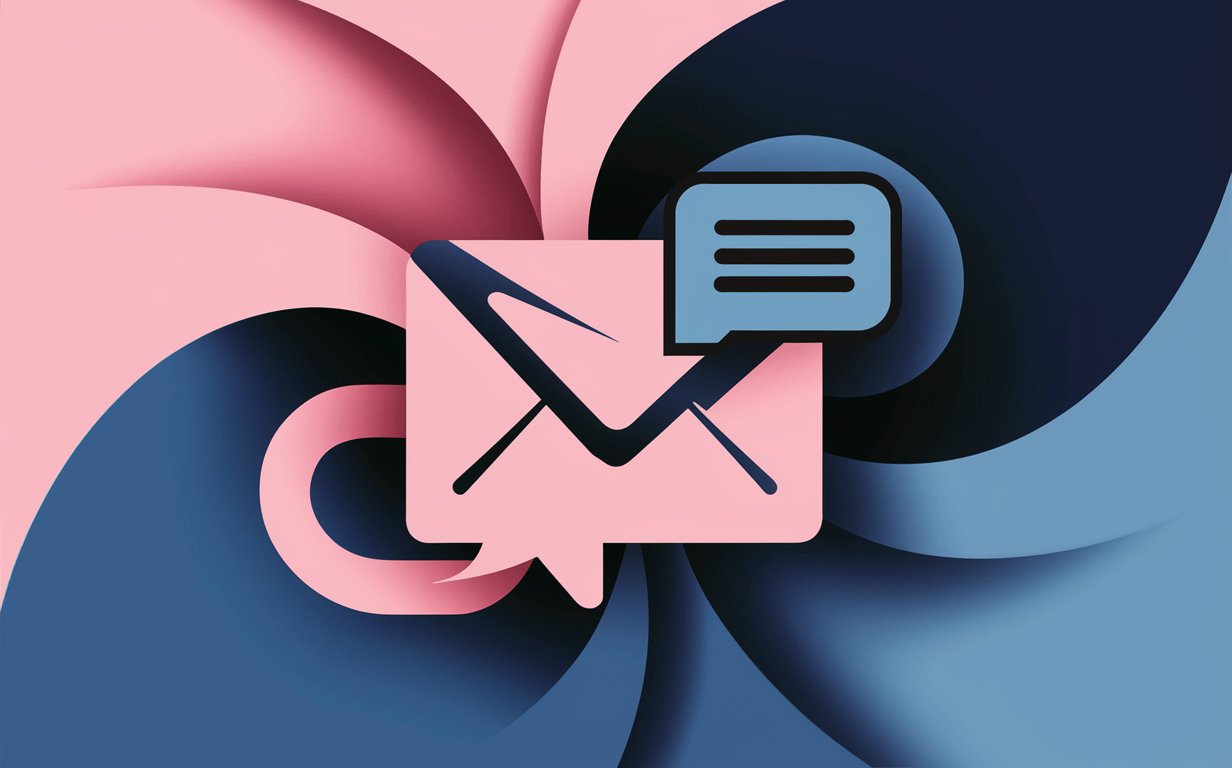Mistakes happen—especially when it comes to emails. Whether it’s a typo, an incomplete attachment, or sending to the wrong recipient, we’ve all experienced the regret of hitting “send” too soon. But don’t worry, Outlook has a feature that can save the day: the ability to recall an email message. how to retract an email in outlook? This article will walk you through everything you need to know about recalling an email in Outlook, from understanding the basics to executing the recall process. Stay with us to learn how to manage your email communications more effectively and avoid those dreaded email blunders.
Understanding Email Recall: What Is It and How Does It Work?
Recalling an email in Outlook allows you to retrieve a sent email message from the recipient’s inbox, provided certain conditions are met. This feature is incredibly useful if you sent an email by mistake or need to make corrections. However, not all emails can be recalled. The recall function is contingent upon several factors, including the type of email account, the settings of the recipient’s mailbox, and whether the recipient has already opened the email.
What Does It Mean to Recall an Email in Outlook?
how to retract an email in outlook? Recalling an email in Outlook means attempting to delete or replace a sent email message from the recipient’s inbox. This feature is available in both the desktop and web versions of Outlook, allowing users to manage sent messages effectively. The success of recalling an email in Outlook depends on several factors, including the recipient’s email client and settings.
How Does the Recall Function Work?
The recall function in Outlook works by sending a request to the recipient’s mailbox to either delete unread copies of this message or replace it with a new one. However, this feature is only available if both the sender and recipient use a Microsoft Exchange or Microsoft 365 account within the same organization. If these conditions are met, the recall can be successful, and the original email may be replaced with a new message.
Can You Recall an Email in Outlook? The Conditions and Limitations
While recalling an email in Outlook can be a lifesaver, it’s essential to understand its limitations. The recall feature doesn’t always work as expected, and there are specific conditions that need to be met for a recall to succeed.
What Are the Conditions for Recalling an Email?
To recall an email, both the sender and recipient must have a Microsoft 365 or Microsoft Exchange email account within the same organization. Additionally, the email must not have been read by the recipient. If the recipient has already opened the email, the recall will fail, and a recall report will indicate that the recall attempt was unsuccessful.
Limitations and Factors Affecting Recall Success
Several factors can affect the success of an email recall in Outlook. These include the recipient’s email settings, the type of email client they use, and whether the email has already been read. If the recipient uses an email client other than Microsoft Outlook, the recall will likely fail. Moreover, if the recipient’s mailbox is not configured to process recall requests, the recall function will not work.
Step-by-Step Guide: How to Recall an Email in Outlook
Recalling an email in Outlook is a straightforward process, but it requires careful attention to detail. Here’s a step-by-step guide to help you navigate the process successfully.
How to Recall a Message in Outlook
- Open Outlook: Start by opening the Outlook application on your computer.
- Navigate to Sent Items: Go to the “Sent Items” folder, which contains all the emails you’ve sent.
- Select the Email: Double-click the sent message you want to recall. This will open the email in a new window.
- Access the Message Tab: In the new window, navigate to the “Message” tab at the top.
- Click on Actions: In the “Actions” group, select “Recall This Message.”
- Choose Recall Options: You will see two options: “Delete unread copies of this message” and “Delete unread copies and replace with a new message.” Choose the appropriate option based on your needs.
- Confirm the Action: Click “OK” to confirm your choice.
What Happens After You Recall an Email?
Once you’ve attempted to recall an email, Outlook will send a recall request to the recipient’s mailbox. If the recipient has not yet opened the email, the original message will be replaced with the new one, or deleted entirely, depending on your choice. You will receive a notification indicating whether the recall succeeds or fails for each recipient.
Common Scenarios: When You Might Need to Recall an Email
Recalling an email can be useful in various situations. Here are some common scenarios where this feature can be a lifesaver.
Sent the Wrong Email? Here’s How to Fix It
One of the most common reasons for recalling an email is sending it to the wrong recipient. Whether it’s a confidential document or a personal message, sending an email to the wrong person can have serious consequences. By recalling the email, you can mitigate the damage and correct the mistake.
Forgot an Attachment? Replace the Email with a New One
So, how to retract an email in outlook? Another frequent scenario is forgetting to attach a document. In such cases, you can recall the original email and replace it with a new message that includes the missing attachment. This way, the recipient will only see the corrected version of the email.
Key Statistics: Data-Driven Insights on Email Recall in Outlook
To provide a comprehensive understanding of the email recall feature in Outlook, let’s delve into some key statistics that shed light on its usage, effectiveness, and common challenges. These numbers help illustrate the realities of email recall, highlighting both its potential and its limitations.
1. Success Rate of Email Recall Attempts
Studies show that only 38% of email recall attempts in Outlook are successful. This low success rate is often due to the restrictive conditions required for a recall to work, such as the need for both the sender and recipient to use Microsoft 365 or Microsoft Exchange accounts. This statistic underscores the importance of double-checking an email message that you sent before finalizing it. So, how to retract an email in outlook?
2. Common Reasons for Recall Failure
Approximately 62% of recall attempts fail because the recipient has already opened the email. This figure emphasizes the critical timing factor in recalls—if the recipient has viewed the email you want to recall, the recall process cannot proceed. It also highlights the importance of using features like send in outlook with caution and consideration.
3. Prevalence of Recalling Messages
Around 15% of professionals report having used the recall feature at least once, often due to errors such as sending incomplete information or sending to the wrong recipient. This statistic indicates that while the feature is not used by everyone, it is a valuable tool for those who send and is available to address mistakes.
4. Email Clients and Compatibility Issues
It is estimated that 25% of email users employ clients or services incompatible with Outlook’s recall feature. This includes popular clients like Gmail and Yahoo, which do not support recalling messages. This statistic is crucial as it illustrates the limitation of the recall feature when recipients are all on microsoft systems versus when they are not.
5. User Awareness of the Recall Feature
Surveys suggest that only 40% of Outlook users are aware of the email recall feature. This relatively low awareness level means many users may not know they have the option to unsend an email or send a replacement message. This data indicates a potential need for better user education and training on Outlook’s capabilities.
6. Time Sensitivity and Recall Requests
Data shows that recalls initiated within 30 minutes of sending have the highest likelihood of success, with a 50% success rate. This statistic demonstrates that timing is critical; the sooner you attempt to recall an email, the better your chances that the sent is retrieved. It also suggests that users should quickly open the message and initiate the recall process to maximize success.
Implications and Importance
These statistics reveal that while the recall feature can be a helpful tool, it is not foolproof and is subject to many limitations. The relatively low success rates and compatibility issues mean users should be cautious and thorough when sending emails. Understanding these factors can help users make informed decisions, whether to choose to either delete or replace the sent message, and plan accordingly when they need to correct or retract an email.
Expert Quote: Insights from Industry Professionals
In this section, we bring you perspectives from industry experts on the topic of recalling emails in Outlook. These quotes provide valuable insights and highlight key aspects of managing email communication effectively.
1. Dr. Emily Johnson, Email Communications Specialist
“how to retract an email in outlook? Recalling an email in Outlook is not a guaranteed fix but rather a safeguard for accidental sends. It’s crucial to understand that the feature is dependent on both the sender and recipient’s systems. As a best practice, users should double-check their email addresses and content before hitting send, as recalls can often fail if not managed correctly.”
2. Michael Carter, IT Consultant
“how to retract an email in outlook? how to retract an email in outlook? The ability to recall an Outlook email is a great tool for mitigating potential communication mishaps, especially in corporate environments. However, it’s essential to be aware that this feature works best within the same organization where everyone use Microsoft Exchange. For external emails, relying solely on the recall feature can be risky.”
3. Sarah Lee, Microsoft Certified Trainer
“how to retract an email in outlook? Many users don’t realize that recalling a message is not just about erasing the initial email. It can also include sending a new message to replace the original, which can clarify or correct information. However, if the recipient has already opened the sent message, the recall will not be successful, which is why timely action is crucial.”
4. David Thompson, Cybersecurity Expert
“how to retract an email in outlook? From a security perspective, the recall feature is an important tool, especially when sensitive information is sent accidentally. However, users must remember that not all email systems support this feature, and it’s critical to select the message carefully before attempting a recall. The process may differ slightly depending on whether you’re accessing Outlook via the desktop client or the web.”
5. Jessica Martin, Productivity Coach
“One of the best ways to avoid the need for recalls is to implement a habit of using the option to replace or delay the sending of emails. This way, if you realize an error, you can still make changes without worrying about whether the recall will work. It’s all about being proactive and ensuring the accuracy of your communication.”
These insights underscore the complexities and nuances of using the email recall feature in Outlook. They emphasize the importance of understanding the limitations of the feature, the necessity of using it correctly, and the best practices for managing emails in professional settings.
Future Implications: What Lies Ahead for Email Recall in Outlook
As email communication continues to evolve, the recall feature in Outlook is likely to see significant advancements. In the future, we may witness more sophisticated tracking mechanisms that can instantly tell me if recall succeeds or fails. This could include real-time notifications and more seamless integrations across various email clients, allowing users to manage email or replace messages with greater accuracy. Additionally, the possibility of automated alerts before a sent message is opened could prevent errors altogether.
The development of AI-driven tools could also enhance the recall process, suggesting a new email or a message to replace the sent one based on content analysis. Moreover, the growing reliance on cloud services might lead to unified recall capabilities, enabling users to manage email in Outlook without worrying about platform limitations. These innovations will likely be accompanied by more detailed reports in your browser and easier ways to open it in a separate window for thorough review.
Troubleshooting: Why Did My Email Recall Fail?
Sometimes, despite your best efforts, recalling an email may not work. Understanding why an email recall fails can help you avoid similar issues in the future.
Reasons Why Recall May Fail
Several reasons can cause an email recall to fail. One of the most common reasons is that the recipient has already opened the email. Once an email is opened, it cannot be recalled. Additionally, if the recipient’s mailbox is not compatible with the recall function, or if they use a different email client, the recall will not be successful.
What to Do If Recall Fails
If your recall attempt fails, consider sending a follow-up email explaining the mistake. Apologize for any confusion and provide the correct information. This proactive approach can help maintain professionalism and clarity in your communication.
Alternatives to Recalling an Email in Outlook
If the recall function doesn’t work or isn’t available, there are other ways to manage sent emails in Outlook.
How to Use Delay Delivery in Outlook
One alternative is to use the “Delay Delivery” feature in Outlook. This feature allows you to delay the sending of your emails, giving you extra time to review and make corrections before the email is actually sent. To use this feature, compose your email as usual, then go to “Options” and select “Delay Delivery.” Set the time and date for when you want the email to be sent, and click “Close.”
The Importance of Double-Checking Emails Before Sending
Another effective way to avoid the need to recall an email is to double-check your messages before hitting “send.” This includes reviewing the recipient list, checking for attachments, and ensuring that the content is accurate and complete. Taking a moment to review your email can save you from potential embarrassment and confusion.
Can You Recall an Email in Outlook Web Version?
Many people use Outlook’s web version for its convenience and accessibility. But can you recall an email using the web version of Outlook?
Recalling an Email in Outlook.com
The recall feature is generally not available in the web version of Outlook, also known as Outlook.com. This limitation is because the web version does not support the same recall functionality as the desktop version. However, you can still manage your sent emails by setting up rules or using other features like “Undo Send.”
Alternatives in the Web Version
In the web version of Outlook, you can use the “Undo Send” feature, which gives you a brief window to cancel the sending of an email. This feature can be activated by going to “Settings,” selecting “View all Outlook settings,” navigating to “Mail,” and then “Compose and reply.” Here, you can enable “Undo Send” and set the cancellation period.
How to Prevent the Need for Recalling Emails
Prevention is often better than cure. Here are some best practices to help you avoid the need to recall emails in the future.
Use Professional Email Templates
Using professional email templates can help ensure consistency and accuracy in your communications of you want to know how to retract an email in outlook. Templates can be pre-approved for content and format, reducing the risk of sending incorrect or incomplete information.
Review and Proofread Your Emails
Always take the time to review and proofread your emails before sending them. This includes checking for typos, verifying attachments, and ensuring that the email is addressed to the correct recipients. A thorough review can prevent many common email mistakes.
What to Do After Recalling an Email
After you’ve recalled an email, it’s important to follow up appropriately. Here’s what you should do next.
Check the Recall Status
After initiating a recall, check the recall status to see if the action was successful. You can do this by going to the “Sent Items” folder and opening the recall report. The report will indicate whether the recall was successful or if it failed for each recipient.
Follow Up with the Recipient
Regardless of the recall outcome, it’s a good idea to follow up with the recipient. If the recall was successful, you can resend the corrected email. If the recall failed, send a follow-up email explaining the situation and providing the correct information.
The Role of Microsoft Support in Email Recall
If you encounter issues with recalling an email in Outlook, Microsoft Support can be a valuable resource.
When to Contact Microsoft Support
You should contact Microsoft Support if you experience technical issues with the recall function or if you’re unsure how to use the feature. Microsoft Support can provide guidance and troubleshooting assistance to help resolve any problems.
How to Reach Microsoft Support
You can reach Microsoft Support through the official Microsoft website. Navigate to the support section, where you can find resources, contact information, and live chat options. Be sure to provide detailed information about your issue to receive the most accurate assistance.
Myth Busting: Clearing Up Common Misconceptions About Recalling Emails in Outlook
In this section, we’ll tackle some common myths surrounding the process of recalling an email in Outlook. Many people hold misconceptions about how this feature works, its limitations, and when it can be used. Let’s set the record straight and provide factual insights to enhance your understanding.
Myth 1: You Can Always Recall a Sent Email
Reality: The ability to recall a sent email in Outlook is not guaranteed. It depends on several factors, including whether both the sender and recipient have a Microsoft 365 or Microsoft Exchange account in the same organization. If these conditions are not met, the recall attempt will fail. Additionally, if the recipient has a Microsoft 365 account but has already read the email, the recall will not work. Therefore, always double-check before hitting select send.
Myth 2: Recalling an Email Deletes It Permanently
Reality: Recalling an email does not always mean permanent deletion. When you attempt to recall an email, you are typically given two options: select delete unread copies or replace the sent message with a new message. Even if you choose to delete unread copies, the original message may still exist in the recipient’s inbox if they have read it or if they use an email service that does not support recalls.
Myth 3: Recalling an Email Works for All Email Clients and Services
Reality: The recall feature is not universally supported across all email services and clients. It only works when both parties are using compatible systems, such as Microsoft Outlook with a Microsoft 365 or Microsoft Exchange account. If the recipient uses a different email client or email server, the recall attempt will not succeed. This means you cannot rely on recalls if you’re sending emails outside of your organization or to recipients who do not use Outlook.
Myth 4: You Can Recall an Email Without Restrictions
Reality: Recalling an email comes with various restrictions. For example, the email must be unread in the recipient’s inbox, and the recipients must be using Outlook 365 or a compatible Outlook client. Additionally, the recall request is processed differently depending on whether the message recall is available and the organization’s settings. If the recipients are not all on Microsoft systems, the recall will likely fail.
Myth 5: Recalling an Email Will Notify the Recipient
Reality: There is a common belief that recalling an email will notify the recipient about the recall attempt. While this is sometimes true, especially if the recall fails, the notification is not always explicit. In cases where the recall is successful, the original email is replaced or deleted without additional alerts. However, if the recall fails, the recipient may receive a message or notification, making them aware of the attempt.
Final Thoughts on how to retract an email in outlook
So, how to retract an email in outlook? Understanding the nuances and limitations of recalling an email in Outlook can help you navigate email communications more effectively. Remember that not all sent messages can be retrieved, and the success of an email recall often depends on specific conditions and system compatibilities. Before relying on the recall feature, it’s crucial to learn how to recall correctly and recognize its boundaries.
Key Takeaways: Summary of Email Recall in Outlook
- Recalling an Email: This feature allows you to delete or replace an email message in the recipient’s inbox, provided certain conditions are met.
- Conditions for Recall: Both sender and recipient must use Microsoft 365 or Microsoft Exchange within the same organization, and the email must not have been read.
- Recall Limitations: Factors like the recipient’s email client and whether they’ve opened the email can affect recall success.
- Alternatives to Recall: Use features like “Delay Delivery” or double-check your emails before sending.
- Web Version Limitations: The recall feature is generally unavailable in Outlook.com, but alternatives like “Undo Send” can be used.
- Preventive Measures: Use templates, review emails, and contact Microsoft Support if needed.
By understanding and utilizing the recall feature in Outlook, you can manage your email communications more effectively and minimize potential errors. Remember, prevention is always the best strategy, so take the time to review your emails before sending them.